 Toolbars
Toolbars
In this article:
Toolbars overview
Wincaps Q4 has a number of toolbars that provide easy access to many commonly-used functions and also serve as status indicators for colour and positioning operations.
You can show or hide the toolbars via the Configure : Toolbars menu. The three options are:
-
None - Hide all toolbars
-
Standard - Show only the standard toolbars (file, layout, timing and modes)
-
All - Show all toolbars
-
Timecode on Video - This is for the display of the subtitle timings on the Video Window
Your toolbar preferences will be saved between sessions as a user option. Wincaps Q4's toolbars are fixed at the top of the screen and cannot be moved or undocked.
The functions of the various toolbars are described below. Some toolbars will only be displayed if the context of the current document is relevant, e.g. the Style toolbar will only be shown if the personality of the current document is Open Caption.
You can hover the mouse pointer over a toolbar button to display a helper tip. If the button has a corresponding keyboard shortcut then this will be indicated below the help text as shown below:
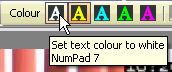
Click on any of the buttons in the images below to discover its function and learn more about it.
Standard toolbars
File toolbar
![]()
Layout toolbar
![]()
Timing toolbar
![]()
Sync toolbar
Modes toolbar
![]()
Live Modes toolbar (Q-Live only)
Other toolbars
Colour toolbar
![]()
Style toolbar (Open Caption or mixed Teletext personalities only)
![]()
Line 21 toolbar (Closed Caption personality only)
![]()